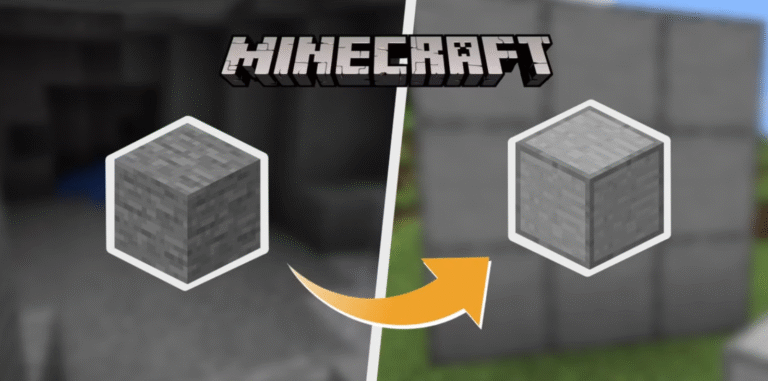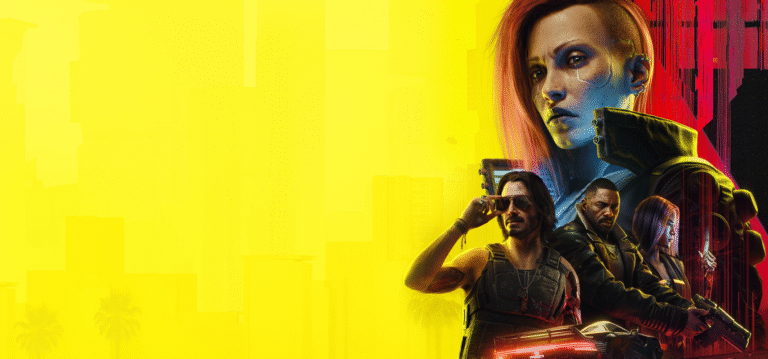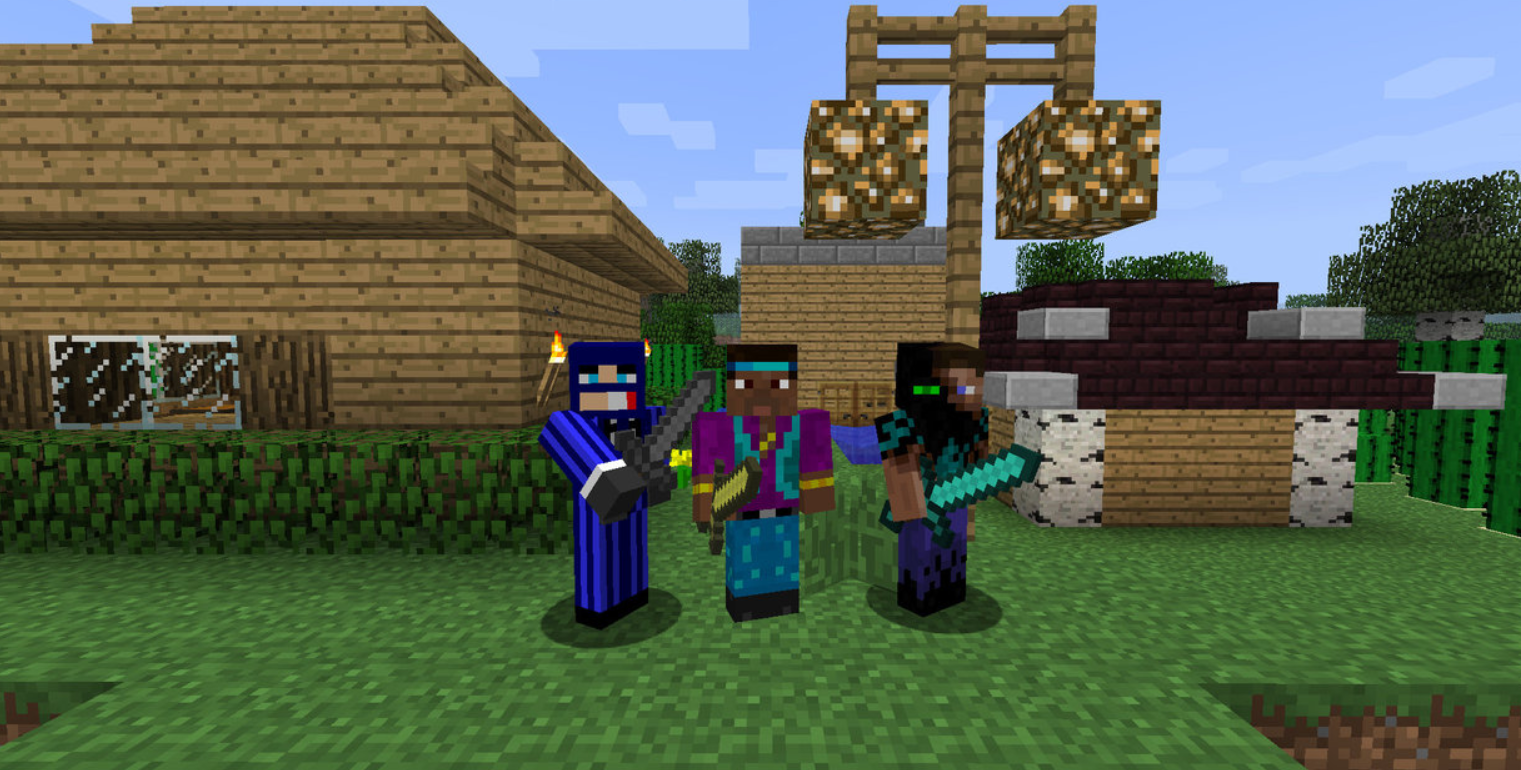
Minecraft, the beloved sandbox game from Mojang Studios, has captivated players around the world for over a decade. While building, mining, and exploring solo can be a rewarding experience, Minecraft becomes even more fun when played with friends. Whether you want to work together to build a castle, survive waves of hostile mobs, or explore vast cave systems, multiplayer gameplay unlocks a whole new level of creativity and adventure.
In this comprehensive guide, we’ll walk you through all the ways you can play Minecraft with friends—across different platforms, versions, and connection types. Whether you’re playing on Java Edition or Bedrock Edition, we’ve got you covered.
Understand the Versions: Java vs. Bedrock
Before diving into multiplayer options, it’s essential to understand the two main versions of Minecraft:
Java Edition: Available for Windows, macOS, and Linux. It’s more customizable, with a rich modding community, but doesn’t support cross-platform play.
Bedrock Edition: Available on Windows 10/11, Xbox, PlayStation, Nintendo Switch, and mobile. It supports cross-platform play between all Bedrock devices.
Make sure you and your friends are using the same version. Java and Bedrock editions cannot connect to each other.
Playing Minecraft with Friends on Java Edition
Using a LAN (Local Area Network)
If your friends are on the same Wi-Fi or network:
- One player creates a single-player world.
- Press
ESCand click on Open to LAN. - Choose game mode and options (cheats, etc.).
- Click Start LAN World.
- Other players go to Multiplayer → The LAN world will appear automatically.
Note: This only works if you’re on the same local network.
Using a Minecraft Server
Setting up a server allows you and your friends to join a persistent world online.
Steps:
- Download the Minecraft server jar from Minecraft.net.
- Place the file in a dedicated folder.
- Run the
.jarfile to generate necessary files. - Accept the EULA by editing
eula.txt. - Configure
server.propertiesif desired (e.g., game mode, max players). - Start the server again.
Your friends can join using your IP address (you might need to port-forward port 25565 on your router). For safety, use a firewall and only share your IP with trusted players.
Using Hosting Services
If you don’t want to host a server yourself, consider third-party services like:
Apex Hosting
Shockbyte
MCProHosting
These provide powerful, 24/7 online servers for a small monthly fee and often have one-click mod installations and automatic backups.
Playing Minecraft with Friends on Bedrock Edition
Joining Friends on the Same Network
Like Java, Bedrock allows LAN play:
- Make sure everyone is on the same Wi-Fi network.
- One player opens a world and ensures Multiplayer is enabled in settings.
- Other players select the friend’s world from the Friends tab.
Adding Friends via Xbox Live
Bedrock Edition uses Xbox Live accounts for multiplayer, even on non-Xbox platforms.
Steps:
- Sign into a Microsoft/Xbox Live account.
- Add your friends using their gamertag.
- Once accepted, join their world from the Friends tab in-game.
Using Realms (Cross-Platform Friendly)
Minecraft Realms are official private servers hosted by Mojang.
Benefits:
- Always online (even if the host is offline).
- Easy to invite up to 10 friends.
- Safe and secure—no need to port-forward.
How to use:
- Click Play → Realms → Create New Realm.
- Choose name, world type, and game mode.
- Invite friends from your Xbox Live list.
Note: Realms is a paid subscription service, but Mojang offers a free trial.
Cross-Platform Play
One of the biggest advantages of Bedrock Edition is that it supports cross-platform play. A player on an Xbox can play with a friend on mobile or Windows, as long as both are signed into Xbox Live and have each other added.
How to enable:
- All players need to have Minecraft Bedrock Edition.
- Add each other using Xbox gamertags.
- Join the game via the Friends tab.
Pro tip: Keep your game updated to the latest version for compatibility.
Using Multiplayer Mods and Plugins (Java Edition)
For players using Java Edition, installing mods or plugins can greatly enhance the multiplayer experience.
- Forge or Fabric can be used to run mods.
- Spigot or Paper servers support plugins for quality-of-life improvements, mini-games, and moderation tools.
Popular multiplayer mods:
- JourneyMap – For shared maps.
- Biomes O’ Plenty – New worlds to explore.
- Just Enough Items – For crafting help.
Make sure all players install the same mods for compatibility.
Split-Screen and Local Co-op
While Java Edition doesn’t support split-screen, Bedrock Edition does—on consoles.
How to set up split-screen (Consoles):
- Connect a second controller.
- Sign in with another Xbox Live profile.
- Join the game started by player one.
- The screen will split automatically.
Great for couch co-op gaming!
Playing on Public Servers
Both editions offer public multiplayer servers where players can meet new people and play mini-games like Bed Wars, Skyblock, and Survival Games.
Popular Java Servers:
- Hypixel – Mini-games and adventure maps.
- Mineplex – Another large mini-game server.
- 2b2t – Anarchy survival (no rules).
Popular Bedrock Servers:
- The Hive
- Lifeboat
- Cubecraft
To join, go to Multiplayer → Add Server → Enter IP and port (Bedrock servers often auto-populate).
Troubleshooting Multiplayer Issues
Here are some common issues and solutions:
- Can’t see friend’s world: Ensure both are on the same version, multiplayer is enabled, and internet connection is stable.
- “Outdated client” error: Update your game.
- Port forwarding issues: Make sure the correct port (usually 25565) is open.
- Cross-platform not working: Confirm everyone is on Bedrock and signed into Xbox Live.
Playing Minecraft with friends brings a sense of collaboration, fun, and community to an already creative game. Whether you’re building a dream city, surviving the Ender Dragon together, or just goofing around in a custom server, multiplayer Minecraft opens up endless possibilities.
With the many available options—LAN, Realms, servers, or split-screen—you’re sure to find a method that fits your group. Just make sure to coordinate versions and settings, and you’re ready for hours of blocky fun.