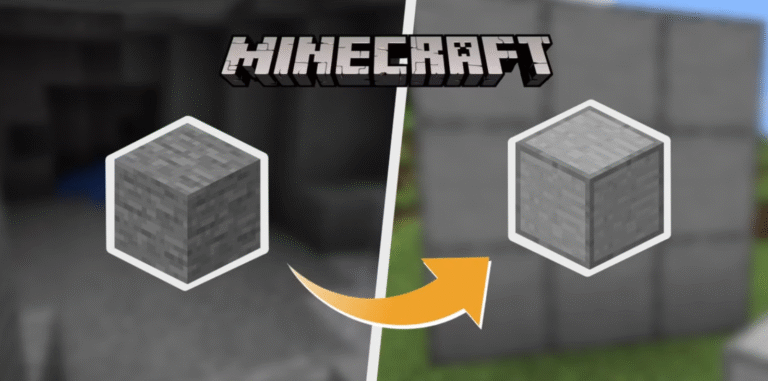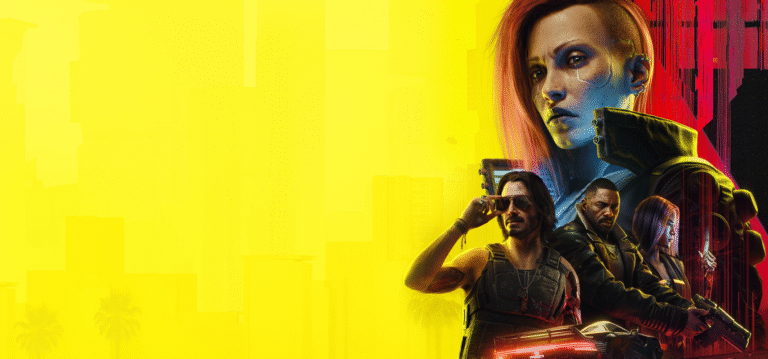The Sims 4, developed by Maxis and published by Electronic Arts, is one of the most popular life simulation games ever made. It offers endless possibilities for storytelling, creativity, and customization. But what if you want to take things a step further—add money instantly, perfect your Sim’s needs, or manipulate relationships? That’s where cheats come in.
Cheats in The Sims 4 can drastically enhance your gameplay experience, whether you’re looking to fix bugs, experiment with builds, or just have fun with complete control over your virtual world. In this guide, we’ll walk you through exactly how to enable cheats in Sims 4, as well as how to use some of the most popular cheat codes available.
Step 1: Open the Cheat Console
The first step to using cheats in The Sims 4 is opening the cheat console. This varies depending on the platform you’re playing on.
For PC:
Press Ctrl + Shift + C on your keyboard.
For Mac:
Press Command (⌘) + Shift + C.
For PlayStation 4 and 5:
Press L1 + L2 + R1 + R2 (all shoulder buttons) simultaneously.
For Xbox One and Series X/S:
Press LB + LT + RB + RT at the same time.
This will bring up a thin white bar at the top of your screen. This is where you’ll type all cheat codes.
Step 2: Enable Cheats
Before using advanced cheats, especially those that alter gameplay mechanics or affect your Sims in major ways, you need to enable the cheat system fully.
Type the following command into the cheat console:
testingcheats true
You’ll see a message that reads, “Cheats are enabled.” This unlocks more complex cheats and also allows you to shift-click on Sims and objects to access hidden interactions.
Step 3: Use Cheats in Gameplay
With cheats enabled, you can now enter specific commands to do things like get money, adjust needs, manipulate careers, and more.
Money Cheats
These are perfect if you want to build your dream mansion or just skip the early grind.
motherlode – Adds §50,000 to your household funds.
kaching or rosebud – Adds §1,000.
money X – Replace “X” with the exact amount of money you want your household to have.
Need Cheats
To make your Sim’s life easier (or harder), you can manipulate their needs.
Shift-Click Method (after enabling testingcheats true):
Hold Shift and click on your Sim.
Choose “Make Happy” to max out all needs.
Choose “Disable Needs Decay” to freeze needs.
Choose “Enable Needs Decay” to resume natural need changes.
Career Cheats
Want your Sim to become an astronaut instantly?
careers.add_career [career] – Adds a career.
careers.promote [career] – Promotes your Sim in their job.
careers.remove_career [career] – Removes the career.
Step 4: Shift-Click Advanced Options
With testingcheats true enabled, Shift-clicking on objects and Sims reveals hidden options:
Shift-click on a Sim:
Modify in CAS (Create-a-Sim)
Add to Family
Teleport Sim Here
Shift-click on the ground:
Teleport Sim Here
Shift-click on objects:
Reset Object
Make Dirty/Clean (on sinks, toilets, etc.)
This makes it easier to troubleshoot bugs or customize your world without limits.
Things to Keep in Mind
Saving Before Using Cheats: Some cheats can cause glitches, especially when altering careers or traits. Save your game beforehand so you can revert if needed.
Disabling Achievements (Consoles Only): On PS and Xbox, enabling cheats disables Trophies and Achievements for that save file. You’ll be warned when you enable them.
Mods and Custom Content: If you use mods, some may include or enhance cheat options. Make sure they are compatible with your game version to avoid issues.
Cheats in The Sims 4 are more than just shortcuts—they’re powerful tools that let you mold the game to your preferences. Whether you’re a casual builder, an ambitious storyteller, or someone just looking for a bit of chaos, knowing how to enable and use cheats unlocks a new level of creative freedom.