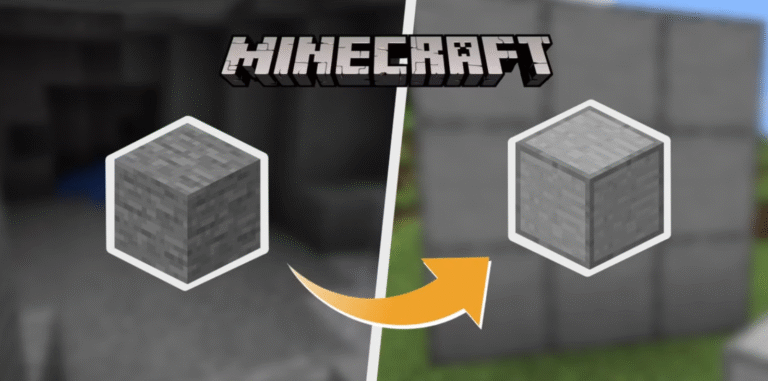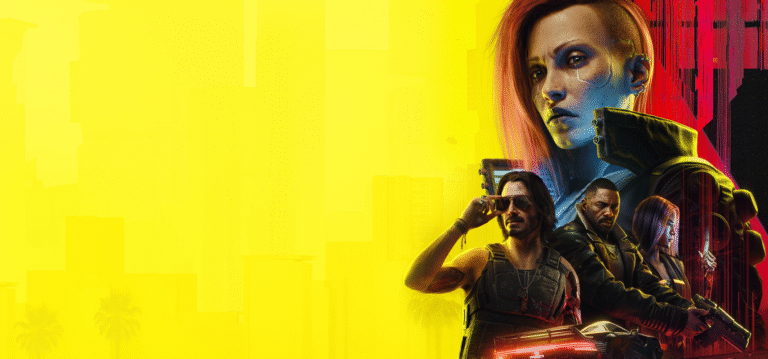League of Legends (LoL) is one of the most popular multiplayer online battle arena (MOBA) games in the world. With its competitive gameplay and thriving esports scene, it has attracted millions of players globally. However, there may come a time when you decide to take a break, free up storage space, or step away from the game altogether. Whether you’re uninstalling to improve your productivity or just trying to troubleshoot a technical issue, removing League of Legends from your system can be done in a few straightforward steps.
In this article, we’ll walk you through how to uninstall League of Legends completely from both Windows and macOS systems, and we’ll also explain how to remove leftover files to ensure a clean uninstall.
Why Uninstall League of Legends?
Before we dive into the technical how-to, here are some common reasons why people choose to uninstall the game:
Storage space: LoL, along with its updates, can take up several gigabytes of storage.
Performance issues: You may want to eliminate any software that could be affecting your computer’s performance.
Time management: For many, uninstalling helps in reducing screen time or distractions.
Troubleshooting: Sometimes a fresh reinstall is necessary to resolve persistent bugs or errors.
No matter your reason, the process is easy and reversible if you decide to return to the Rift later.
How to Uninstall League of Legends on Windows
Step 1: Close All Riot-Related Processes
Before uninstalling, make sure that League of Legends and the Riot Client are completely closed.
Press Ctrl + Shift + Esc to open the Task Manager.
Look for any processes named League of Legends, RiotClientServices, or Riot Vanguard (if you have Valorant installed).
Select them and click End Task.
Step 2: Uninstall via Control Panel
Press Windows + R to open the Run dialog box.
Type appwiz.cpl and hit Enter. This will open the Programs and Features window.
Scroll through the list and find League of Legends.
Right-click on it and select Uninstall.
Follow the on-screen prompts to complete the uninstallation process.
Step 3: Delete Remaining Files (Optional but Recommended)
League may leave behind residual files after uninstalling.
Press Windows + R again, and type %localappdata% or %appdata%.
Look for folders named Riot Games, League of Legends, or Riot Client, and delete them.
Navigate to the installation directory (typically C:\Riot Games) and delete the entire folder.
This ensures that all game-related files are removed from your system.
How to Uninstall League of Legends on macOS
Step 1: Close League and Riot Client
Ensure the game and any Riot-related services are not running:
Press Cmd + Option + Esc to bring up the Force Quit Applications window.
Select League of Legends and/or Riot Client if they appear, and click Force Quit.
Step 2: Move League to the Trash
Open Finder.
Navigate to your Applications folder.
Locate the League of Legends app.
Drag it to the Trash, or right-click and select Move to Trash.
Step 3: Remove Leftover Files
To fully remove all components:
Open Finder and press Cmd + Shift + G to go to the Go to Folder window.
Type the following paths one by one and delete any relevant files or folders:
~/Library/Application Support/
~/Library/Preferences/
~/Library/Logs/
~/Library/Caches/
Look for folders named Riot Games, League of Legends, or com.riotgames.LeagueofLegends and delete them.
Finally, empty your Trash to complete the uninstallation.
Tips for a Clean Uninstall
Backup Config Files: If you plan to reinstall later, consider saving your configuration files like keybindings or settings.
Use Third-Party Uninstallers: Apps like Revo Uninstaller (Windows) or AppCleaner (Mac) can help remove residual files more thoroughly.
Restart Your Computer: After uninstalling, a restart can help ensure that no background processes remain.
Reinstalling League of Legends
If you ever change your mind and wish to reinstall:
Visit the official League of Legends download page.
Download the Riot Client installer.
Run the installer and follow the prompts to reinstall the game.
Your account, skins, and progress are stored online, so you won’t lose anything by uninstalling and reinstalling the game.
Uninstalling League of Legends is a straightforward process whether you’re using Windows or macOS. While the game has brought joy and intense moments to millions, it’s completely normal to take a break or remove it if it’s no longer serving your current goals or lifestyle. By following the steps outlined above, you can ensure a clean uninstall and keep your system clutter-free.